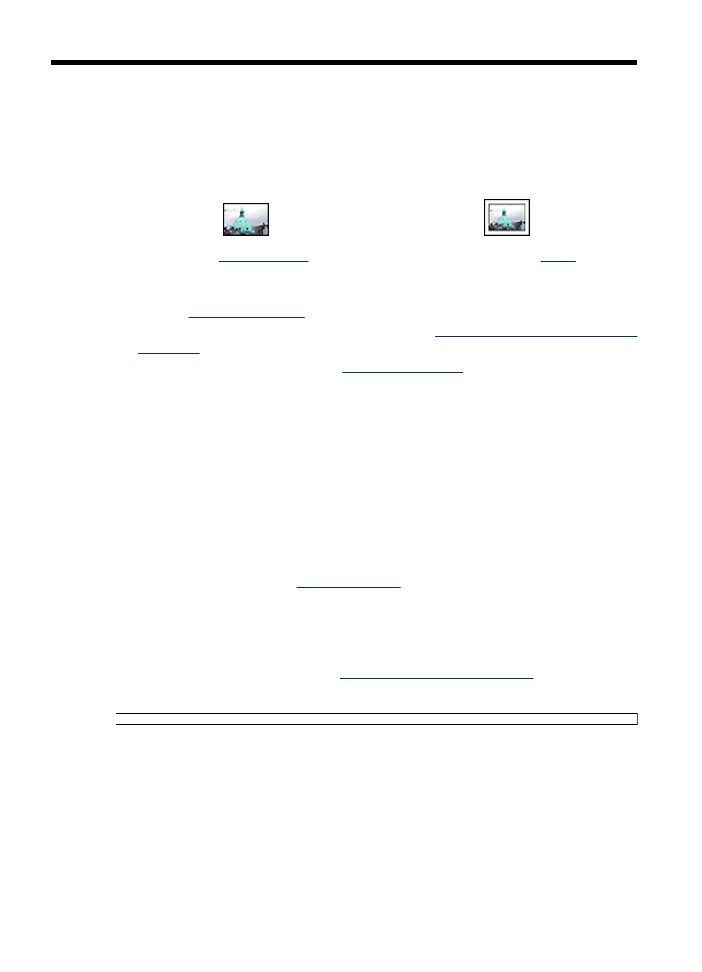
Print borderless photos
To print borderless photos, use 4 x 6 inch photo paper with a 0.5 inch tab (10 x 15 cm
with 1.25 cm tab). The photo prints without borders on three sides and with a small border
on the bottom edge that you tear off to make the photo completely borderless.
Guidelines
•
Use 4 x 6 inch photo paper with a 0.5 inch tab (10 x 15 cm with 1.25 cm tab).
•
Do not print borderless photos in ink-backup mode. Always have two print cartridges
installed in the printer.
For more information, see
Ink-backup mode
.
•
Open the file in a software program such as HP Photosmart Software and resize the
photo. Ensure that the size corresponds to the paper size that you want to use.
•
For maximum fade resistance, use HP Premium Plus Photo Paper.
•
Verify that the photo paper that you are using is flat. For information about preventing
photo paper from curling, see the
photo paper storage instructions
.
•
Do not exceed the paper tray capacity: 15 sheets of photo paper.
Prepare to print
1.
Slide the paper guide all the way to the left.
2.
Verify that the photo paper is flat.
3.
Place the photo paper in the right side of the tray. The side to be printed on should
face down and the short edge should point towards the printer.
If you are using photo paper that has a tear-off tab, verify that the tab is pointing away
from the printer.
14
Print photos
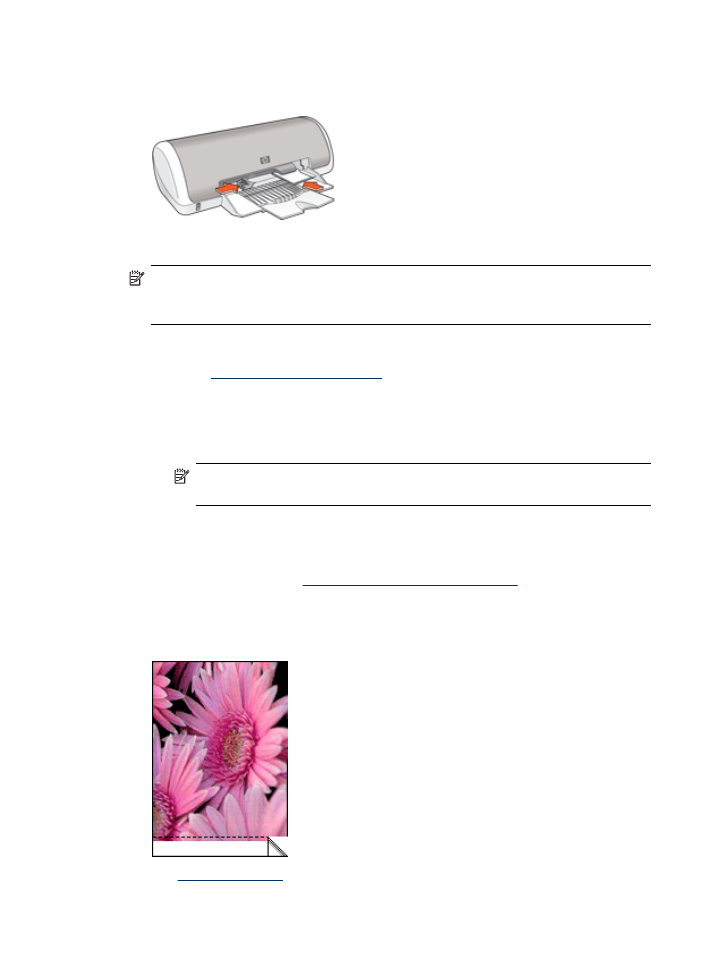
4.
Push the paper into the printer until it stops.
5.
Slide the paper guide firmly against the edge of the paper.
NOTE:
If your software program includes a photo printing feature, follow the
instructions that are provided with the software program. Otherwise, follow these
instructions.
1.
Open the photo in a software program that allows editing, such as HP Photosmart
Software.
2.
Open the
Printer Properties dialog box
.
3.
Click the
Printing Shortcuts
tab.
4.
In the
Printing Shortcuts
list, click
Photo Printing-Borderless
, and then select the
following options:
•
Print Quality
:
Normal
or
Best
NOTE:
For maximum dpi quality, go to the
Features
tab, and then click
Maximum dpi
in the
Print Quality
drop-down list.
•
Paper Type
: An appropriate photo paper type
•
Paper Size
: An appropriate borderless photo paper size
•
Orientation
:
Portrait
or
Landscape
5.
If necessary, change the
HP Real Life Technologies photo fix
setting.
6.
Select any other print settings that you want, and then click
OK
.
If you printed on photo paper with a tear-off tab, remove the tab to make the document
completely borderless.
Use the
What's This? help
to learn about the features that appear in the Printer Properties
dialog box.
Print borderless photos
15