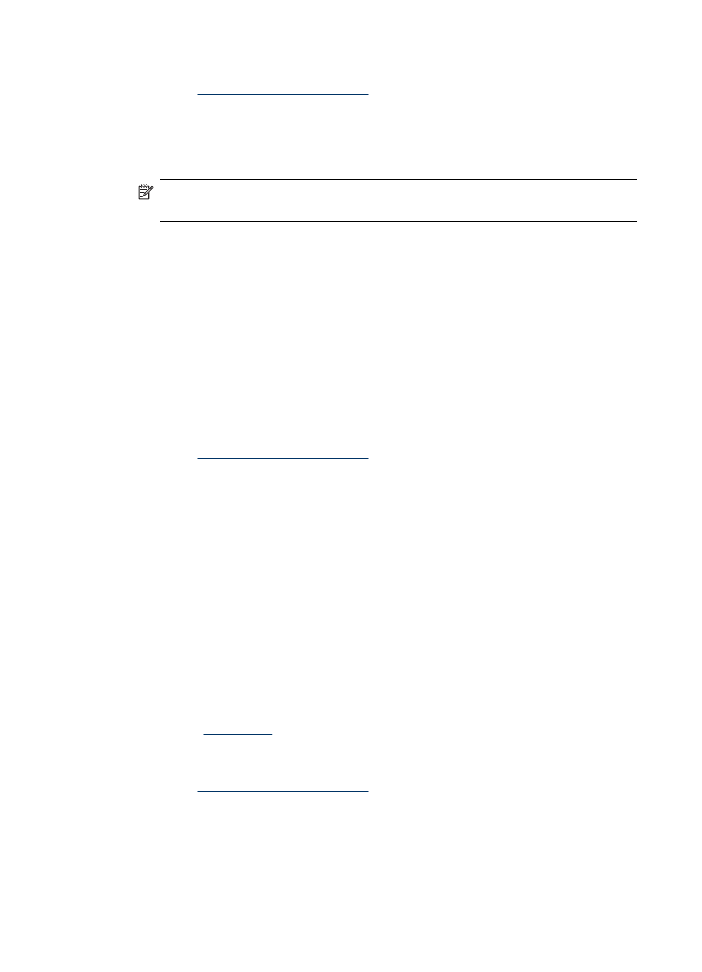
Bound two-sided documents
If you want to bind printed pages into a book, you can adjust the print settings to
accommodate the binding.
Bound two-sided documents can have a book binding (binding on the side) or a tablet
binding (binding at the top). Book binding is the most common type of binding.
To print a two-sided document with a book binding
▲
Follow the
instructions
for basic two-sided printing.
To print a two-sided document with a tablet binding
1.
Open the
Printer Properties dialog box
.
2.
Click the
Features
tab.
3.
In the
Two-sided printing
drop-down list, click
Manual
.
4.
Select the following check boxes:
•
Flip Pages Up
•
Preserve Layout
Chapter 7
40
Printing tips
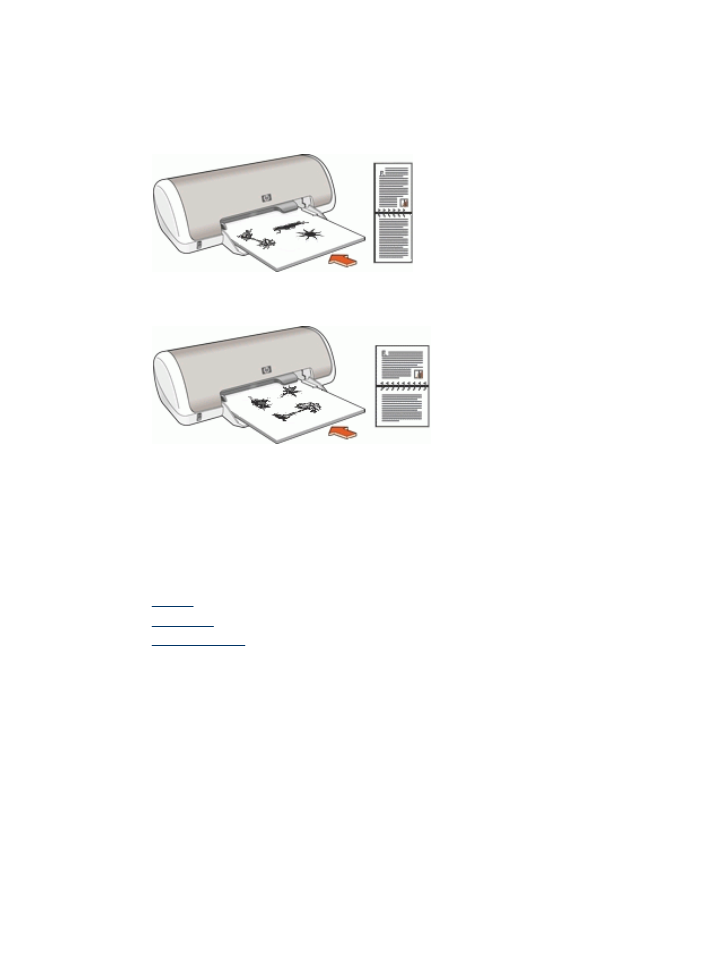
5.
Select any other print settings that you want, and then click
OK
.
The printer prints the odd-numbered pages first.
6.
After the odd-numbered pages have been printed, reload the printed pages, with the
printed side facing up according to the document orientation, portrait or landscape.
Figure 7-1 Portrait
Figure 7-2 Landscape
7.
Click
Continue
to print the even-numbered pages.
Presentation printing
Use Presentation printing to print high-quality documents, including:
•
Letters
•
Brochures
•
Transparencies
Presentation printing
41
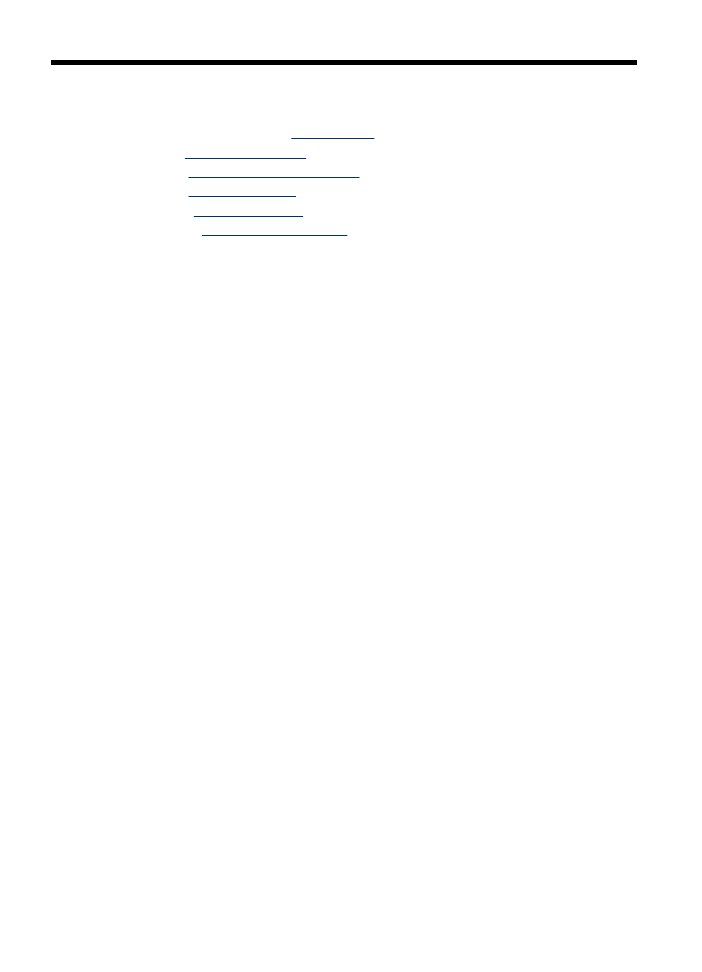
8