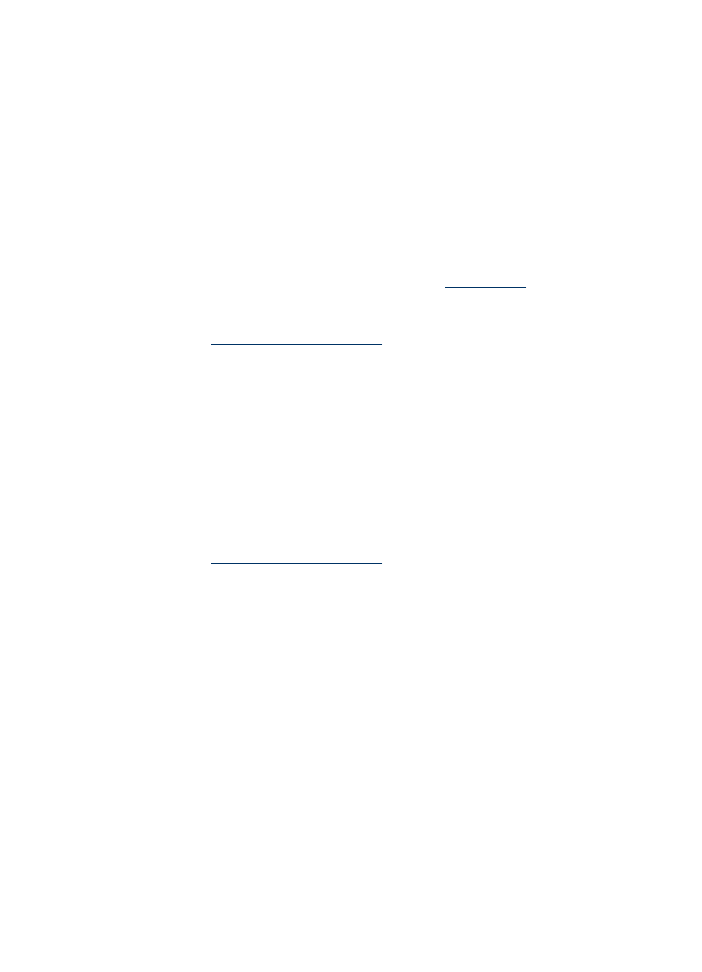
Maximum dpi
Use maximum dpi mode to print high-quality, sharp images.
To get the most benefit from maximum dpi mode, use it to print high-quality images such
as digital photographs. When you select the maximum dpi setting, the printer software
displays the optimized dots per inch (dpi) that the HP Deskjet printer will print.
Printing in maximum dpi takes longer than printing with other settings and requires a large
amount of disk space.
Print resolution
39
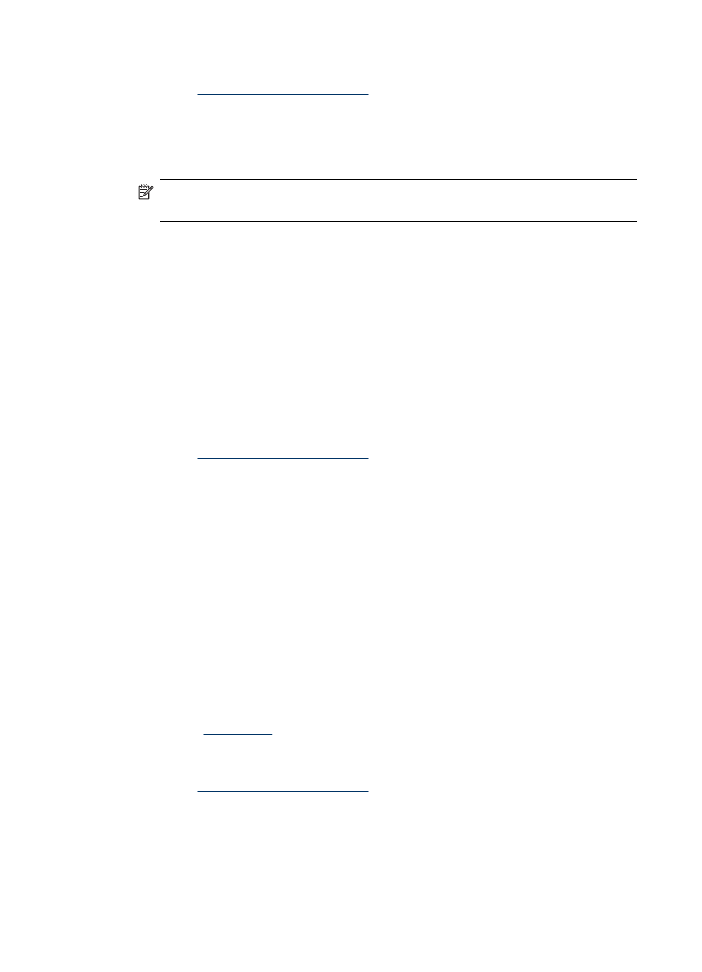
To print in Maximum dpi mode
1.
Open the
Printer Properties dialog box
.
2.
Click the
Features
tab.
3.
In the
Paper Type
drop-down list, click
More
, and then select the appropriate paper
type.
4.
In the
Print Quality
drop-down list, click
Maximum dpi
.
NOTE:
To view the maximum dpi that the HP Deskjet printer will print, click
Resolution
.
5.
Select any other print settings that you want, and then click
OK
.