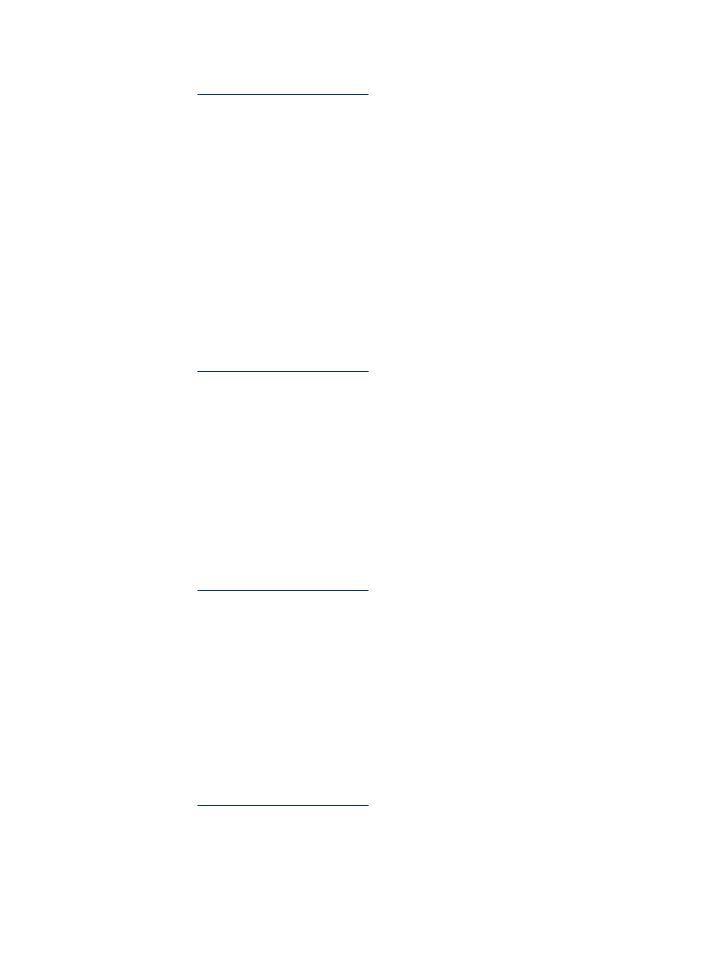
Print multiple pages on a single sheet of paper
Use the printer software to print multiple pages of a document on a single sheet of paper.
The printer software automatically resizes the document text and images to fit on the
printed page.
To print multiple pages on a single sheet of paper
1.
Open the
Printer Properties dialog box
.
2.
Click the
Features
tab.
3.
In the
Pages Per Sheet
drop-down list, select the number of pages that you want to
appear on each sheet of paper.
4.
In the
Page Order
drop-down list, select a layout for the pages.
A preview of the page order is displayed at the top of the Features tab.
5.
Select any other print settings that you want, and then click
OK
.