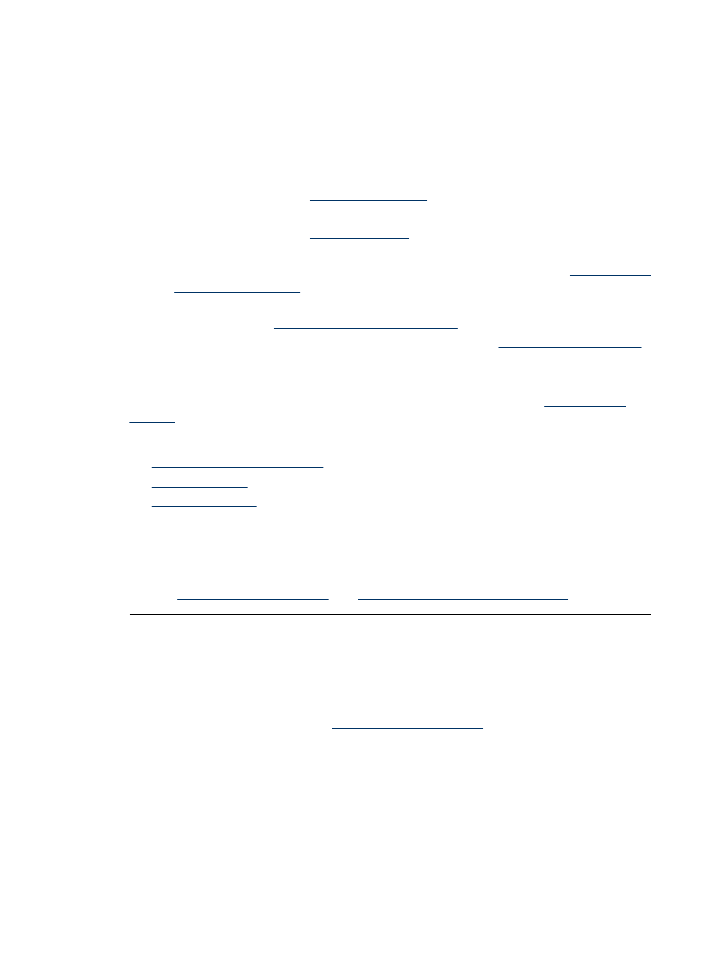
Print quality is poor
If you are having problems with print quality, try the solutions in this section and observe
the following guidelines:
•
Replace refilled or empty cartridges.
•
Check the device settings to make sure that the print mode and paper selection is
correct for the paper and the task.
For more information, see
Select a paper type
.
•
Print and evaluate a self-test.
For more information, see
Print a test page
.
If the self-test shows a defect, try the following:
•
Clean the print cartridges automatically. For more information, see
Automatically
clean print cartridges
.
•
If there are ink streaks in your prints, clean the electrical contacts. For more
information, see
Manually clean print cartridges
.
•
Replace the print cartridge. For more information, see
Replace print cartridges
.
•
If the self-test does not show a problem, investigate other causes, such as the image
file or software program.
For additional print cartridge troubleshooting, visit the HP Web site at
www.hp.com/
support
.
This section contains the following topics:
•
Faded prints with ink streaks
•
Prints are faded
•
Blank pages print
Faded prints with ink streaks
Solution:
If your printed pages faded or if they contain ink streaks, the print
cartridges might be low on ink or might need to be cleaned. For more information,
see
View estimated ink levels
and
Automatically clean print cartridges
.
Prints are faded
Solution:
•
Verify that neither of the print cartridges is low on ink.
For more information, see
View estimated ink levels
. If a print cartridge is low on
ink, consider replacing the print cartridge. For the correct part numbers, see the
reference guide that came with the printer.
•
Verify that a black print cartridge is installed.
If the black text and images on your printouts are faded, you might be printing
with only the tri-color print cartridge. Insert a black print cartridge, in addition to
the tri-color print cartridge, for optimal black print quality.
Print quality is poor
71
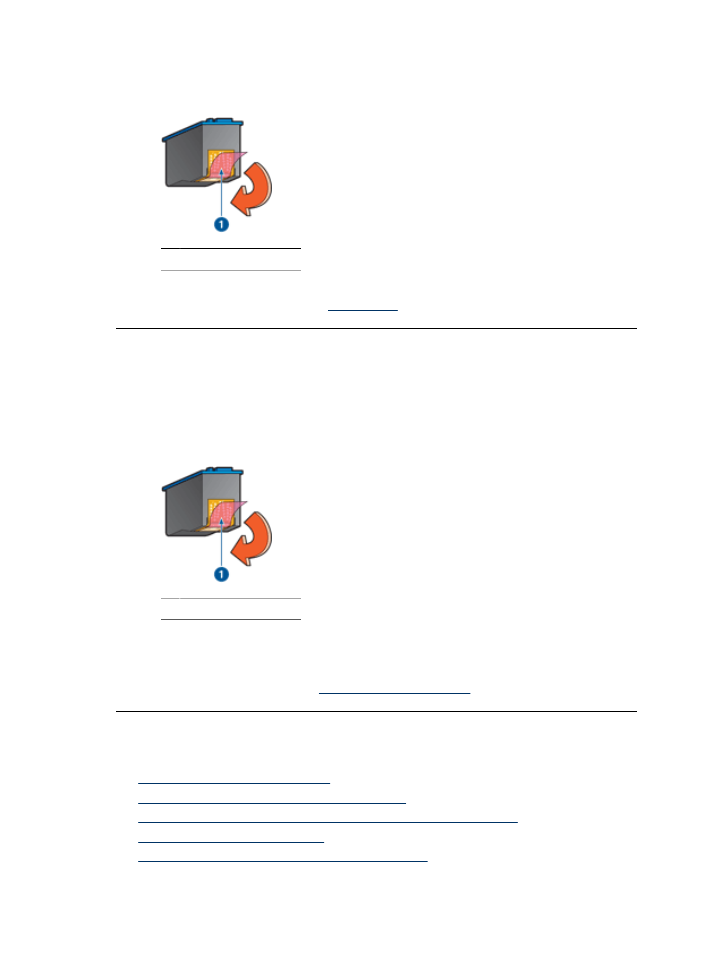
•
Verify that the protective piece of plastic tape has been removed from the print
cartridges.
1 Remove plastic tape
•
Consider selecting a higher
print quality
.
Blank pages print
Solution:
•
The protective piece of plastic tape might still be attached to the print cartridges.
Verify that the plastic tape has been removed from the print cartridges.
1 Remove plastic tape
•
The print cartridges might be out of ink. Replace one or both empty print
cartridges.
For more information, see
View estimated ink levels
.