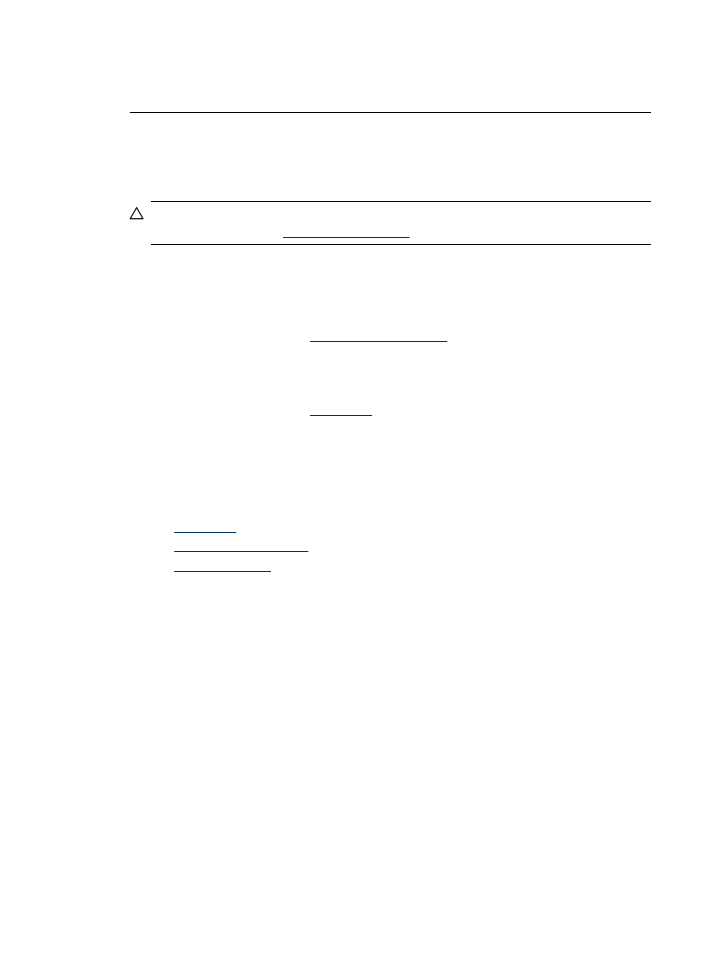
Printer is stalled
If the printer stalls while printing a document, raise the printer cover, and then disconnect
the power cable from the back of the printer.
CAUTION:
First, check for any loose or broken parts in the printer. If you find loose
or broken parts, go to
www.hp.com/support
.
If there are no loose or broken parts, follow these steps:
1.
Check for and remove any obstacles, such as packing tape or materials, that prevent
the print cartridges from moving back and forth.
2.
Make sure the print cartridges are installed securely in the print cartridge cradle.
For more information, see
Installation instructions
.
3.
Make sure the tri-color print cartridge is installed in the left side of the cradle and the
black print cartridge is installed in the right side of the cradle.
4.
Check for and clear any paper jam.
For more information, see
Paper jam
.
5.
Lower the printer cover.
6.
Connect the power cable to the back of the printer, and then turn on the printer.